J2EE Introduction
Install Java in System
Configuring Java
Install App. Server PE
Configure Server
Install MSSQL Server
Start MSSQL Server
Use Query Analyzer
Install SQL Driver
About Bookmark
|
Steps and Procedure to Install MSSQL Server 2000
|
Introduction
|
-
Applications use two components to access a database:
-
An application programming interface (API) or Uniform Resource Locator (URL).
A database API defines how to code an application to connect to a database and pass commands to the database. An object model API is usually language independent and defines a set of objects, properties, and interfaces
A Uniform Resource Locator is a string, or stream, that an Internet application can use to access resources on the Internet or an intranet.
-
Database language.
A database language defines the syntax of the commands sent to the database. The commands sent through the API allow the application to access and modify data. They also allow the application to create and modify objects in the database. All commands are subject to the permissions granted to the user. SQL Server 2000 supports two languages:
-
Internet applications running on IIS can use XPath queries with mapping schemas.
-
The Transact-SQL language.
|
|
|
Steps to install MSSQL Server 2000
|
-
First install the MS SQL Server 2000 by clicking the setup file

- Now click the Next button

Look the blue circle
- Now select the option Local Computer and click the Next button
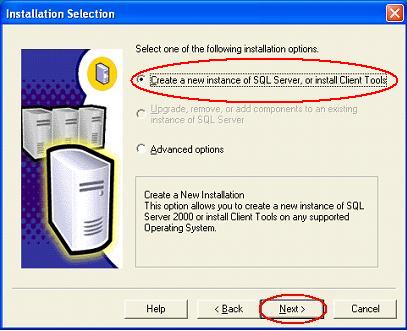
- Now choose the option Create a new instance of SQL Server, or install Client Tools and then click the Next button
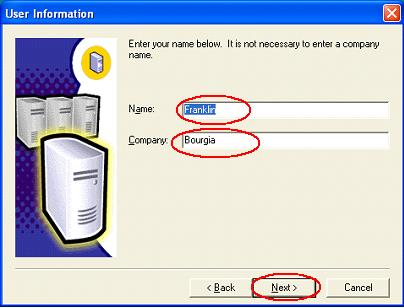
- Now in the Name text field type your name and in the Company text field type your company name or your name. Now click the Next button
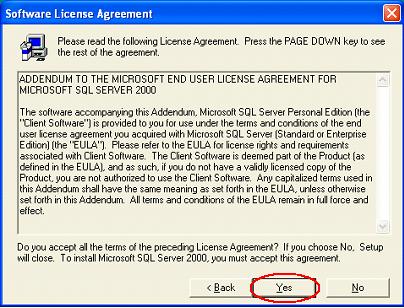
- Now click the Yes button
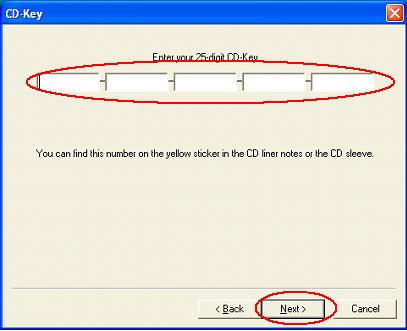
- Now in the text fields type the serial number and then click the Next button
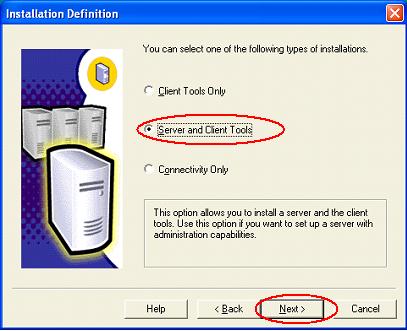
- Now select the option Server and Client Tools and then click the Next button
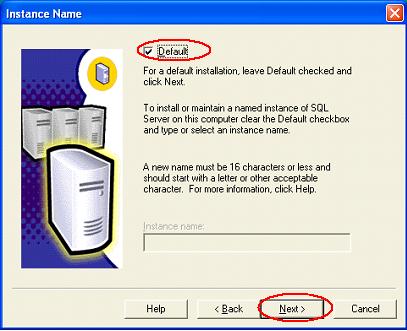
- Now select the Default and then click the Next button
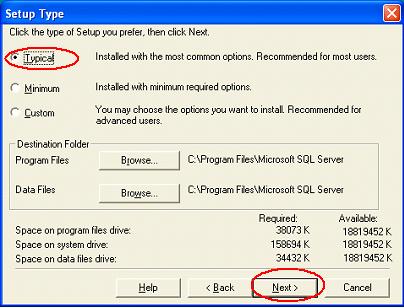
- Now select the option Typical and click the Next button. If you need to change the location to install this MSSQL Server 2000 then you can change the location by clicking the Browse... button
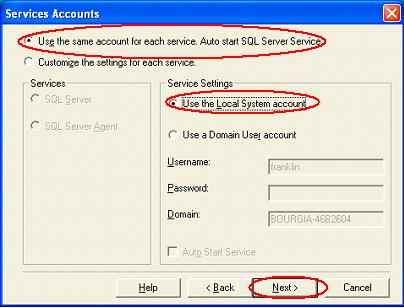
- Now select the option Use the same account for each service. Auto start SQL Server Service. Also select the option Use the Local System account and then click the Next button
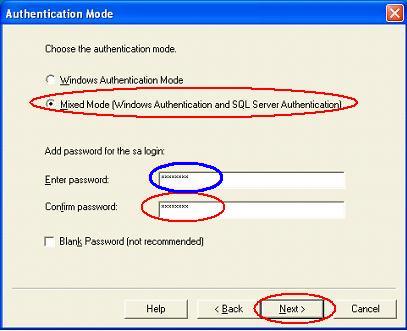
Look the blue circle
- Now select the option Mixed Mode (Windows Authentication and SQL Server Authentication). Type the password in the Enter password text field and also again enter the same password in the Confirm password text field. For example, I am using franklin in the Enter password text field. And then click the Next button
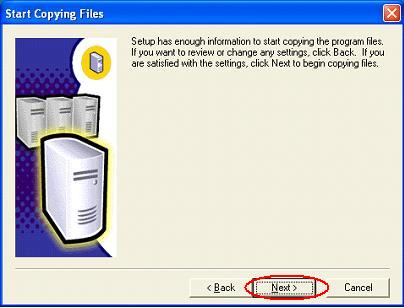
- Now click the Next button. Now installation process will begin.
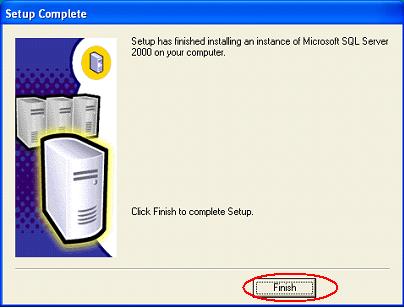
- Now click the Finish button
|
|
|
Click To Go Back
|
|
|