J2EE Introduction
Install Java in System
Configuring Java
Install App. Server PE
Configure Server
Install MSSQL Server
Start MSSQL Server
Use Query Analyzer
Install SQL Driver
Configure SQL Driver
About Bookmark
|
Steps and Procedure to Install Application Server PE
|
Introduction
|
- The most complete platform for Web services in the market today, the J2EE 1.4 platform supports WS-I Basic Profile 1.0 and enables Web services to interoperate on the basis of Web Services Description Language (WSDL) and Simple Object Access Protocol (SOAP). Its many features include the following:
-
-
Exposure of J2EE applications as Web services that are based on SOAP and Hypertext Transfer Protocol (HTTP)
-
Integration with Web services and implementation of Web-service endpoints with Java servlets and Enterprise Java Beans (EJB) technology
-
New APIs for Web services, deployment, and management of the J2EE platform, as well as authorization
-
Updated APIs, including EJB, Java servlet, JavaServer Pages (JSP), and J2EE connector APIs
- Application Server PE 8 provides the following developer tools:
-
Administration Console: For administering and configuring Application Server PE 8 from a GUI. Specifically, you can set up the following from the Administration Console:
-
Java Database Connectivity (JDBC), JMS, and connector resources
-
User and security realms
-
Configuration and tuning parameters for containers and services
-
Logging and monitoring levels of subsystems
-
Deploy Tool (previously called the Assembly Tool): For assembling J2EE components into applications and for deploying those applications to Application Server PE 8.
-
J2EE Application Verifier: For performing pre-deployment checks on applications to ensure that their syntaxes and packaging are correct.
-
Upgrade Tool: For migrating configuration files from Application Server PE 7.
-
Migration Tool: For migrating applications from BEA, IBM, and JBoss. You can download Migration Tool separately.
-
Apache Ant 1.5: Application Server PE 8 also includes a number of custom Ant tasks that simplify deployment and administration from Ant build files.
-
Log Viewer: For displaying messages and processes. You can add custom log handlers and filters.
|
|
|
Steps to install Sun Java System Application Server PE
|
-
First download the free Sun Java System Application Server PE 8.2 from the sun's website java.sun.com/j2ee/1.4/download.html
- The downloded file is sjsas_pe-8_2-windows.exe
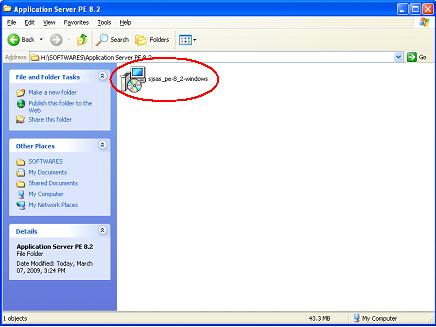
- Now double-click the sjsas_pe-8_2-windows.exe file to install the Sun Java System Application Server PE 8.2
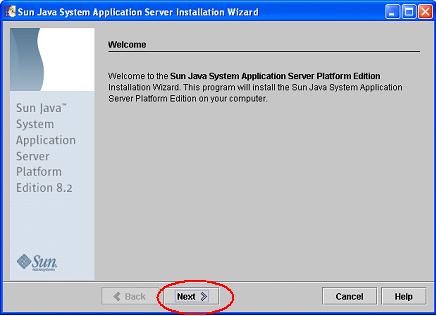
- Now click the Next button
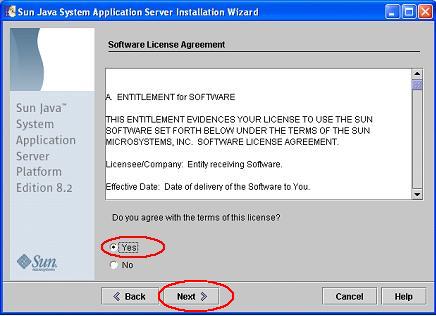
- Now choose the Yes option and then click the Next button
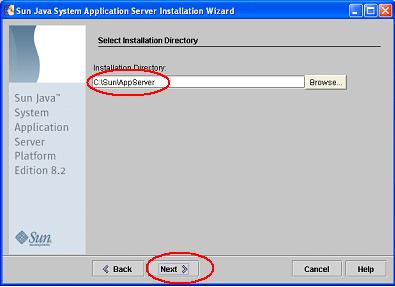
- By default the directory will be c:\Sun\AppServer. If need you can change the directory or location. Now click the Next button
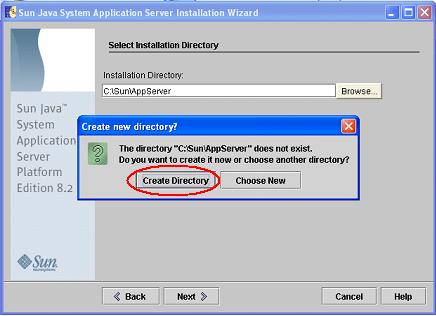
- Now click the Create Directory button
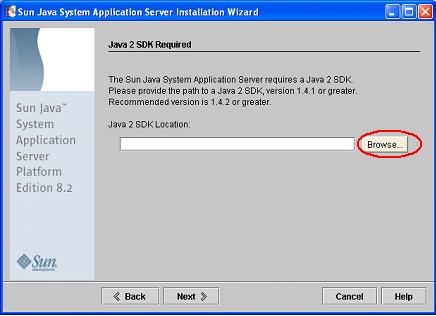
- Now the next window is opened
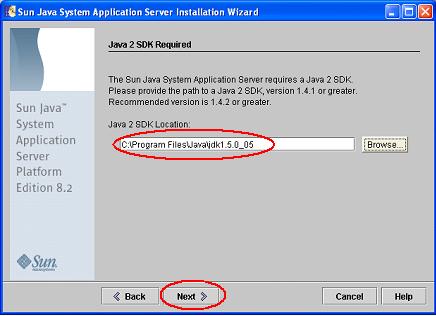
- Here click the Browse button and select the location C:\Program Files\Java\jdk1.5.0_05 where J2SDK is installed. Now click the Next button
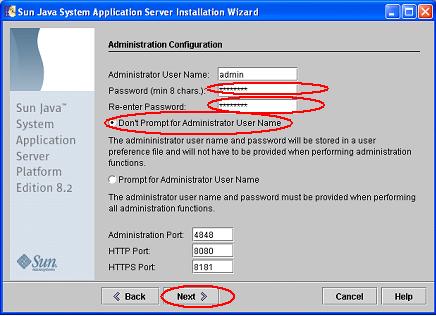
- Now in the Password (min 8 chars) field type password and in the Re-enter Password field again type password. Now select the option Don't Prompt for Administrator User Name. Then click the Next button
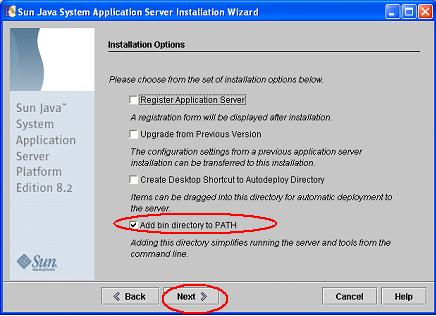
- Now select the Add bin directory to PATH and click the Next button
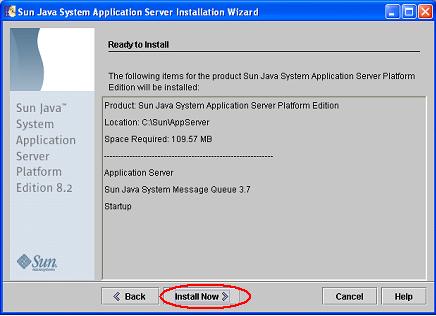
- Now click the Install Now button
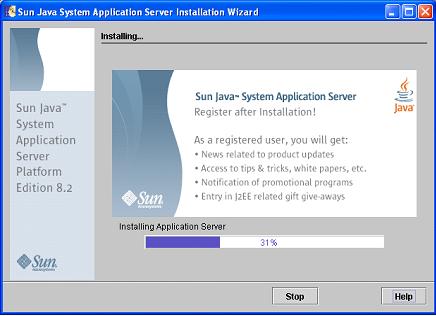
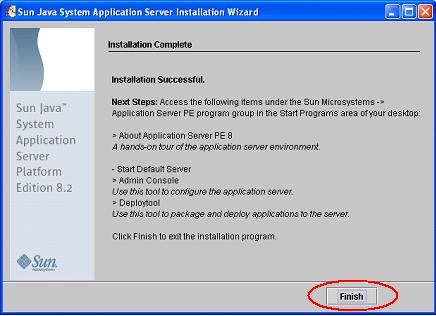
- Now click the Finish button
|
|
|
Click for Next Topic
|
|
|