|
Introduction
|
Clear details about how to view and make a BookMark or Add to Favorites or Set As Home Page. The following screen-shots will show you how to bookmark and how to use the bookmark.
- Bookmarks in Mozilla Firefox
- Add To Favorites in Internet Explorer
- Set As HomePage in Internet Explorer
|
|
|
Steps to set and view BOOKMARKS in Mozilla Firefox
|
-
First click the link ADD TO FAVORITES / BOOKMARK THIS WEBSITE on the top of this website
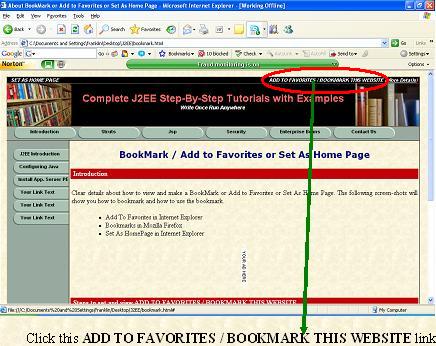
- Now a dialog box will open as shown in the figure
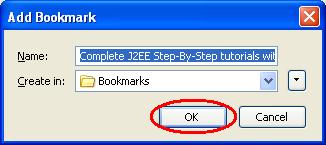
- Now click the OK button
- Now it is added in the Bookmarks. Now even you forgot this website address then you can view or visite this website from your Bookmarks
- To view or visite this website from the Bookmarks, simple goto Bookmarks menu and click the link Complete J2EE Step-By-Step tutorials with exa...
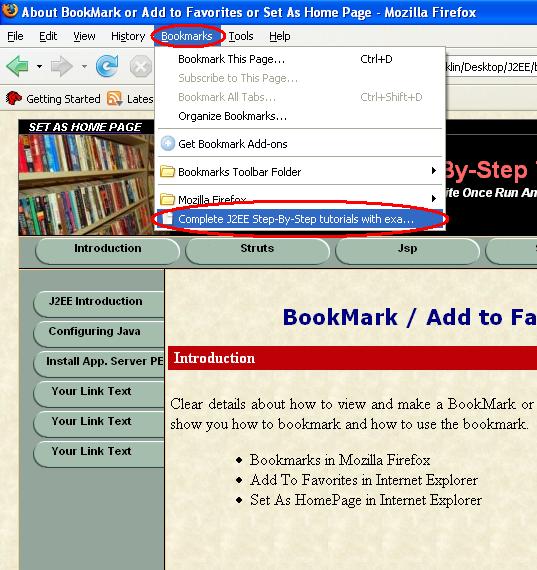
- Now this Complete J2EE Step-By-Step tutorials with examples home page will open
|
|
Steps to set and view ADD TO FAVORITES in Internet Explorer
|
-
First click the link ADD TO FAVORITES / BOOKMARK THIS WEBSITE on the top of this website
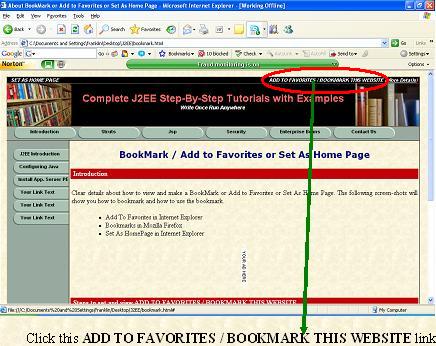
- Now a dialog box will open as shown in the figure
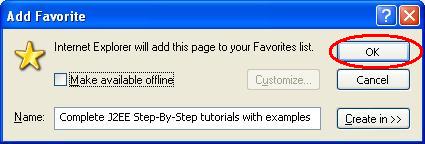
- Now click the OK button
- Now it is added in the Favorites. Now even you forgot this website address then you can view or visite this website from your Favorites
- To view or visite this website from the Favorites, simple goto Favorites menu and click the link Complete J2EE Step-By-Step tutorials with examples
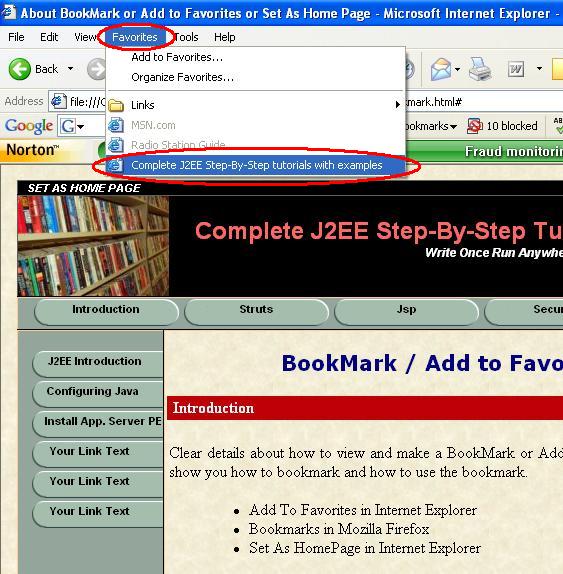
- Now this Complete J2EE Step-By-Step tutorials with examples home page will open
|
|
Steps to SET AS HOME PAGE in Internet Explorer
|
-
First click the link SET AS HOME PAGE in the top of this website
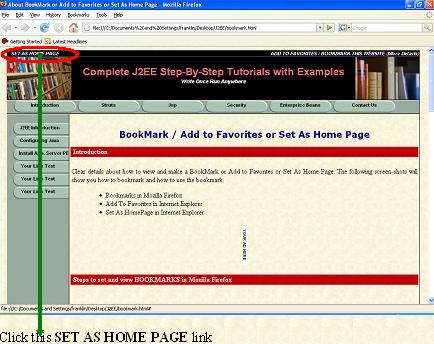
- Now a dialog box will open as shown in the figure
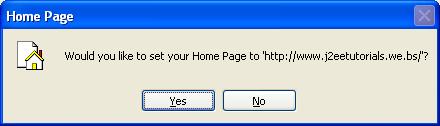
- Now click the Yes button
- Now it is set as your Home Page
- Now simply open the Internet Explorer, immediately the Complete J2EE Step-By-Step tutorial with examples home page will open
|
|
|
For Next Topic, Click the Struts tab on the top
|
|