J2EE Introduction
Install Java in System
Configuring Java
Install App. Server PE
Configure Server
Install MSSQL Server
Start MSSQL Server
Use Query Analyzer
Install SQL Driver
Configure SQL Driver
About Bookmark
|
Steps and Procedure to Install Java (JDK 5.0) with Netbeans
|
Introduction
|
-
The Java programming language is a high-level language that can be characterized by all the following:
-
Simple
- Object oriented
- Distributed
- Multithreaded
-
Dynamic
- Architecture neutral
- Portable
- High performance
- Robust
- Secure
In the Java programming language, all source code is first written in plain text files ending with the .java extension. Those source files are then compiled into .class files by the javac compiler. A .class file does not contain code that is native to your processor; it instead contains bytecodes — the machine language of the Java Virtual Machine. The java launcher tool then runs your application with an instance of the Java Virtual Machine.
|
|
|
Steps to install Java (JDK 5.0)
|
-
First download the free JDK 5.0 from the sun's website java.sun.com/j2ee/1.4/download.html
- The downloded file is jdk-1_5_0_06-windows-i586-p.exe
- Now double-click the jdk-1_5_0_06-windows-i586-p.exe file to install the Java 2 Platform Standard Edition (J2SE) Development Kit 5.0
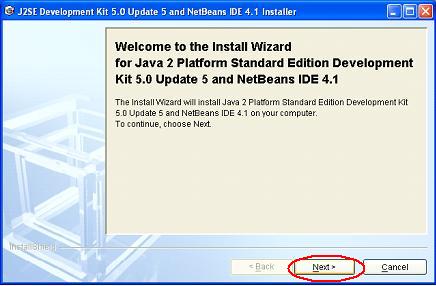
- Now click the Next button
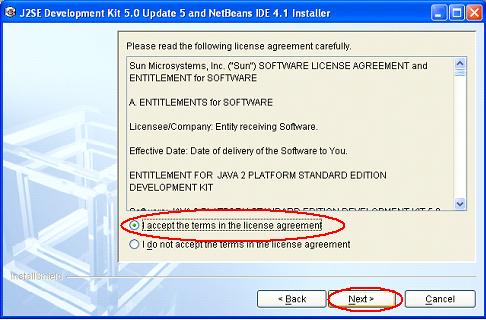
- Now select the option I accept the terms in the license agreement and then click the Next button
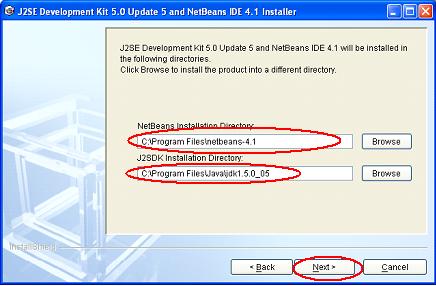
- Now by default it will select the folders C:\Program Files\netbeans-4.1 to install the NetBeans and C:\Program Files\Java\jdk1.5.0_05 to install the J2SDK. If you need you can change the folder to insatall the NetBeans and the J2SDK you can change by clicking the Browse button. Now click the Next button
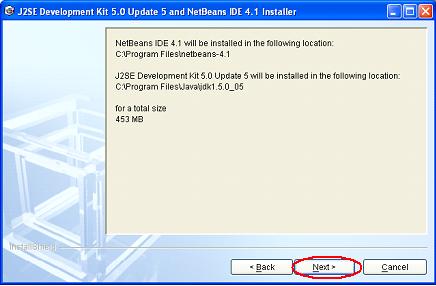
- Now click the Next button and the installation will begin
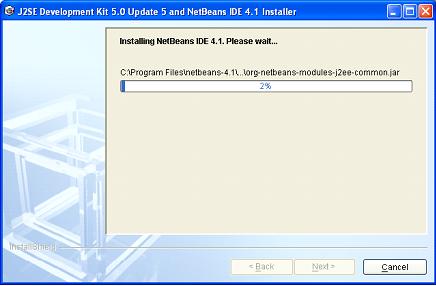
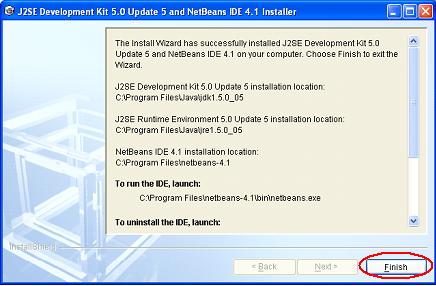
- Now click the Finish button
|
|
|
Click To Go Back
|
|
|